Frequently Asked Questions
Can’t find the answer to your question? Feel free to contact us! We are always ready to assist you with any questions you may have in mind.
It is important to verify your email address so that your job postings can reach targeted universities.
When you created your CareerHub Central account, we sent you an email with a link to verify your account. If you cannot find the email, log in to CareerHub Central and click the button to resend the email to the current email address associated with your account.
If you have changed your email address and need to update it, log in to CareerHub Central, go to your account and update your email address. We will send you an email. To verify your account, click the link within the email.
Many of our member universities choose to review new contacts and job postings before they are made available to students. We encourage the use of a corporate or company email if available. This will assist universities in identifying you as a legitimate employer in their system and processing your account request in a timely manner.
Once logged into CareerHub Central, click on your name in the upper right section of the page and click on the “My Profile” option. Enter the new information and click “Save”.
NOTE: If you are attempting to update the email address on the account, a confirmation e-mail will be sent to the new e-mail address. You must open this e-mail and click on the verification link inside in order for your e-mail address change to be processed. E-mail address changes can take up to eight hours to complete. In the meantime, you can continue to access your account using the old e-mail address as the username.
If you try to update the email on your account and you get a message that the email address is already in use, and you are utilising a unique corporate email address, then use the forgot password link on the login page to reset your password.
If you are utilising a shared departmental corporate email address (e.g. recruiting@example.com), we recommend checking within the department for the password prior to resetting it.
Once logged into CareerHub Central, click on your name in the upper right section of the page and click on the Employer Profile. Enter the new information and click Save. If you want to send the updated information to connected universities, click on the Publish Employer and Contact Profile. Universities have the ability to automatically accept your changes, or they may choose to review all employer updates in batches.
Create a CareerHub Central account.
When you initiate a job posting and fill out your job details, you will advance to the next step allowing you to target candidates from particular universities of interest. At this time you will be presented with the option to target candidates at connected universities at the top of the page. Once selected, we will give you the opportunity to review and make adjustments if required; otherwise, you job will be targeted to all of your connected universities.
The convenience of a multi-university post ensures that you do not need to log in at each individual university to view your posting. During the posting process, you are able to preview how your job will appear to students. After publication, your posting will be automatically distributed to your targeted universities.
You will see the approval status and distribution information on the jobs page after logging in to your CareerHub Central account.
To edit your job after it is published, contact CareerHub Central Support.
Your posting may be live for any duration up to 2 months.
Jobs can be republished to extend the original expiry date if required.
Once a job has been published employers can withdraw a posting to immediately close the job at all universities it was distributed to.
Each university may choose to accept or reject a new job posting as they see fit. You may contact the specific member university to discuss any questions you have.
To change your password on your CareerHub Central account, click on your name in the upper right section of the page and select My Account. From Account Settings, click on the Passwords tab. Type in and confirm your new password. Click on the Change Password button to save your new password.
Individual email addresses are saved on CareerHub Central. If your account is already registered, you may utilise the Forgot Password tool to regain access of your account or you may be using an organisation-wide email address (e.g. recruiting@example.com) that may already be registered by a colleague. We recommend you check with your colleagues in your organisation prior to resetting the password.
Users are restricted from having multiple sessions open. If you try to log in while you or someone else using your login credentials have an open session, the system will prevent you from keeping simultaneous sessions open.
There is a “Forgot Password” link on the Login form. If you click this link, you will be requested to submit your email. Upon receipt of this request, the system will send you an email with a link to reset your password. If you did not receive the email after making a request, please check your spam folder in your email client.
View all participating member universities